The Voyager ZSA - A Better Keyboard
For the past three months I have been using the Voyager ZSA as my primary keyboard. During this time period I have managed to reach my previous typing speed (~100 WPM) and even set a new personal best while greatly improving my posture when typing.

Motivation
I have been fed up with my normal keyboard for a long time now. I disliked it's poor ergonomics, the bad keyboard layout, the overuse of the right pinky when programming and most of all it's underutilization of the thumbs.
I searched for alternatives and came across split keyboards, in particular the Voyager. Not only does it promise to be much more ergonomic, but it's also completely programmable and allows heavy use of layers, which was exactly what I was looking for.
The Voyager
The Voyager is a split keyboard with ortholinear rows. This means that the keys are not staggered row-wise, which reduces the distance your fingers have to move. It also increases your accuracy as you don't have random distances between the rows. The Voyager has column stagger though, which makes it easier to press the keys as your fingers aren't all the same length.
What really separates split keyboards from normal ones in terms of functionality are the thumb keys. The Voyager has two thumb keys on each side, which compared to normal keyboards which usually only use the Space key as a thumb key is quite an improvement. I use the thumb keys for Space, Shift and 2 layer keys.
Layer keys are what allow the Voyager to be as small as it is. The layer keys activate a different keyboard layout when you press them, similar to how the CTRL or Shift key change certain keys. This is so insanely OP, because instead of adding more physical keys that get progressively harder to reach, you instead simply add more layers to your layout and only need a single layer key to activate them.
To configure your Voyager, you use their online tool Oryx. There you have complete control over which physical key performs which action. You can also define your layers here, and even set macros! What is even more insane is that you compile your layout directly to your Voyager, you don't have to configure any drivers at all. This allows you to use your Voyager on a completely different machine by simply plugging it (it even works on my phone!).
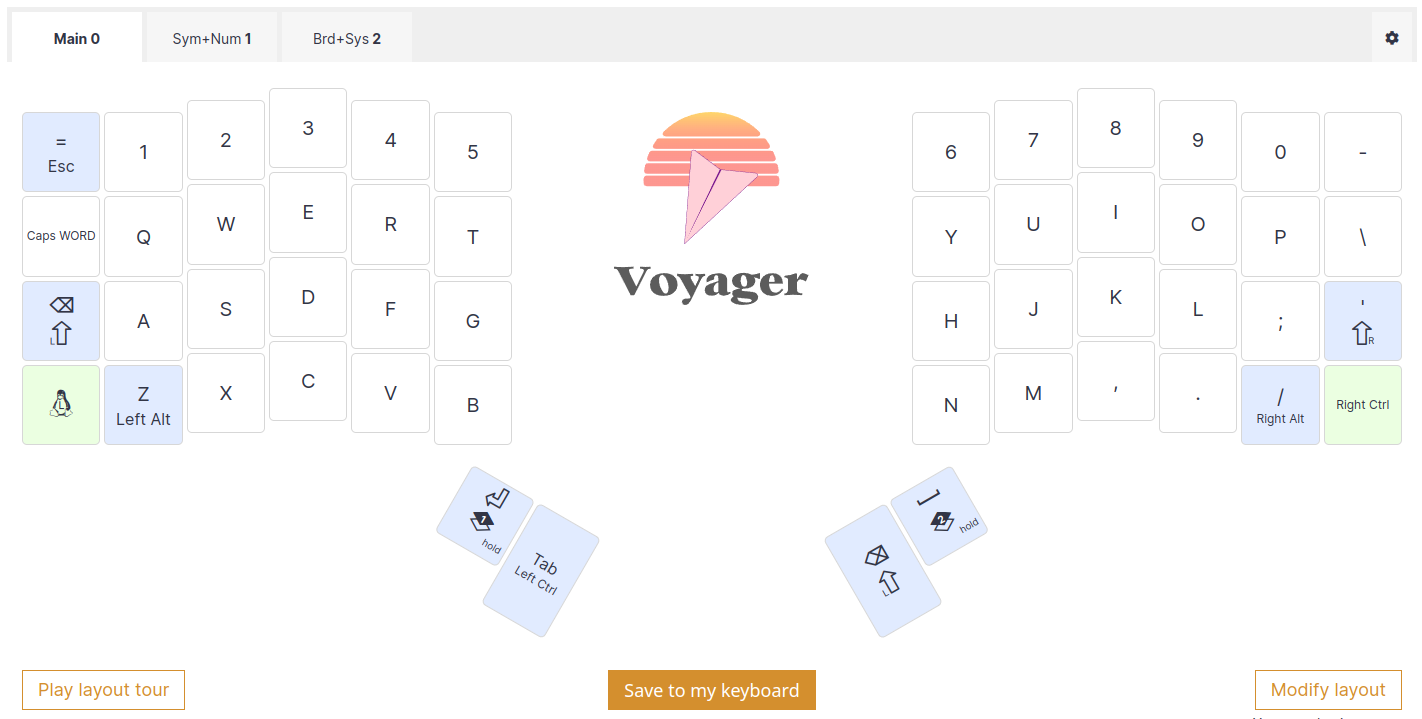
Let's take a look at how I transitioned from a normal keyboard to the Voyager.
Switching keyboards
At first I planned to go all out and change both my keyboard as well as my layout, from QERTY to workman. However I quickly realized that this would be a huge undertaking, as I would have to relearn a bunch of keyboard shortcuts and also reconfigure a lot of default keybindings in applications like Vim. So I quickly decided to stick with QWERTY for the time being, I could always switch at a later point.
That brings me to my current layout, which is QWERTY with a slight change regarding the N and P key. I have found that the key were the N usually sits is quite hard to reach and given that I didn't need a semicolon on my first layer I decided to move the keys.

You might be wondering, "Where are the remaining keys?" and that is where the layers finally come into play. The following shows my second layer where a bunch of special characters are on. I activate it by holding down the left thumb key.
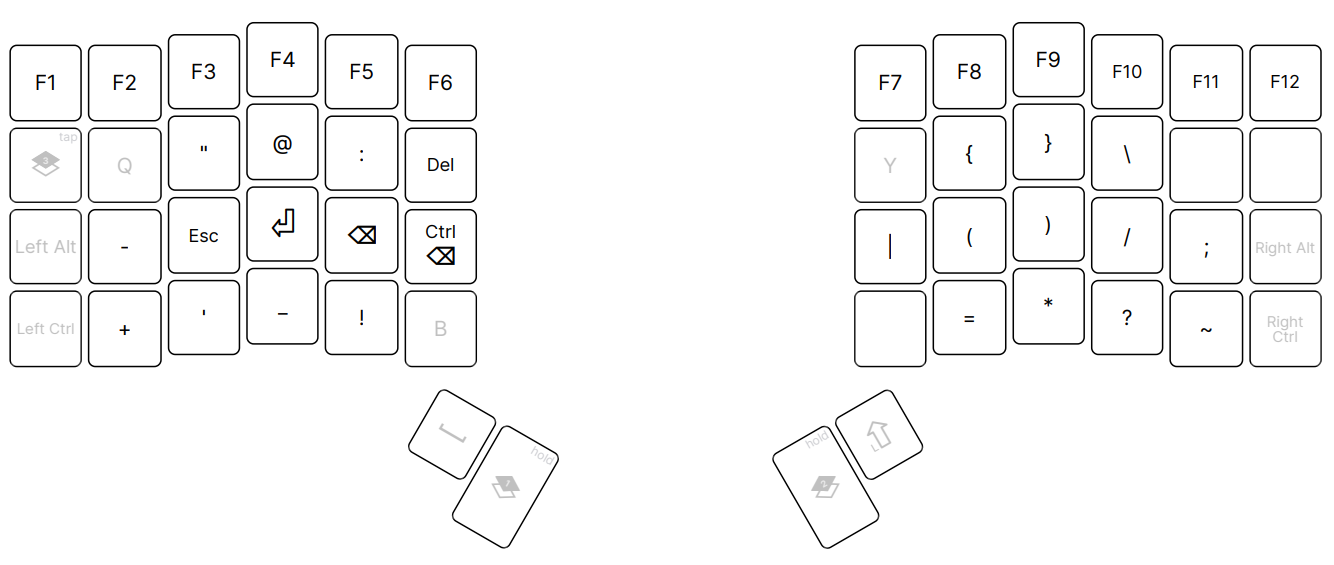
As you can see it's pretty wild. It might look rather strange and hard to learn, however I was surprised by how fast I adapted to the new change. Though I did struggle a fair bit with other aspects.
Challanges
There are a lot of things that have changed when I switched keyboards and it took me a while to get used to them. The most noteable changes are the following.
- Ortholinear keys
- Change of N and P key
- Thumb keys
- Special character keyboard layout
- Column stagger
By far the hardest thing to get used to was the ortholinear part. I didn't expect it to be this different, but I believe the challange came from the fact that I had to relearn something rather the learn something new.
I got used to the thumb keys rather quickly for example. Same with the special character keyboard layout. The change of the N and P keys were rather difficult.
Results
In the plot below you can see my words per minute (WPM) in relation to time. The duration of each test was 2 minutes. I started using the Voyager on the 1st of February, so exactly when the plot starts. It shows a nice sharp uptick at the start that is quickly plateauing. After just 3 weeks I was back to the speed I had with my old keyboard.
It is worth noting that I went complete cold turkey and only used the Voyager after I switched. I spend around 5 hours each day typing on the keyboard, of which perhaps 30 minutes were active typing practise. If you were to learn the Voyager in parallel to using your normal keyboard than this would obviously take a lot longer.
I quickly want to talk about something different, and that is how the Voyager feels awesome to type on. It's one thing to be inside Vim and jumping around files and writing code fairly fast while not having to use the mouse at all, but it's a completely different story when you are writing on a split keyboard, using both your thumbs to the fullest and moving your fingers as efficiently as possible.
It genuinly makes me feel like I am some hackerman, or piloting a spaceship or something. I know it sounds really silly, but it's something to consider too, it's simply a lot of fun to type on the Voyager.
All in all it took me about a month to adopt the new keyboard. By now I am even faster then I used to be on my old keyboard and I have a much more healthy posture when typing. In addition to that I lost the ability to type on all other keyboards... wait, what?
Drawbacks
Using normal keyboards
Of course there are also a few downsides in using the Voyager. One of those is that I can no longer use staggered normal QWERTY keyboards. This however isn't too much of a drawback, as I am rarely in the position where I need to use a different keyboard anyways.
The main annoyance is not being able to use a laptop's keyboard. While I hate typing one those anyways, it's pretty cumbersome to always whip out your Voyager when you are just on your laptop for a short period of time.
Portability
This brings me to the portability of the Voyager. The keyboard is really small and when you order one it comes with a handy case for the whole keyboard. Given that the software is compiled directly onto the Voyager you don't need any drivers and it always just works.
However, given that the Voyager requires wires it can be really annoying to hook it up, in particular when there isn't a lot of space. Of course being able to just plug-and-type is a huge upside, though you do need to physically plug it in, which might be a bit tedious when you are on the move.
I personally prefer having wires on my keyboard when I am on my primary desktop, though it would be nice to have a bluetooth-version Voyager that you could use when you are not home. Having two Voyagers might seem a bit strange, especially considering how pricy they are, but there is actually a good reason why you might want to have two of them.
Availability
Given that split keyboards are a very niche product, they don't have stores all over the world. The production place of the Voyager is in Taiwan, and so shipping takes about 2-3 weeks. Now imagine your Voyager breaks because you spill some coffee all over it. You can't use a normal keyboard anymore and you have to wait 2 weeks for a new Voyager to arrive, so you basically can't program for that time. If you have an IT job that means you are more or less unable to work for 2 whole weeks.
If you had a second Voyager which you use when out of the house, then you could just use that as your primary one until the new Voyager arrives. Depending on your salery this might be a fairly good deal.
Conclusion
I am really glad that I tried the Voyager and I consider it to be a well worth investment. Not only am I more accurate and thus faster when typing, I also have a more natural posture while working on the computer (plus I feel super cool).
Whether you should get the Voyager or not I can't say. However, if this piqued your interest and you are using the keyboard extensively, than I would encourage you to give it a shot. It ain't cheap, but a programmers keyboard is the way to getting your thoughts into the computer. How much is this worth to you?